Hi everyone, in this tutorial I’ll show you how to create an apk file (for android) from an Ionic2 app in simple steps, let’s start!
1. First we will need some requirements, you need to:
- Install Android Studio or just the SDK(to build the app)
- Install the some API’s (16,24, and one of the last once) from the SDK Manager
- Install ADB(to install our app in our emulator
- create an emulator with the AVD Manager(to run the app)
2. Create an empty project:
sudo ionic start BlankProject blank --v2
3. We need to create the android platform:
sudo ionic platform add android
If we get an error like this: “Error: Failed to find ‘ANDROID_HOME’ environment variable. Try setting setting it manually.” is because we need to set our ANDROID_HOME variable. A quick solution would be put something like this:
sudo ANDROID_HOME="/home/maximiliano/Android/Sdk/" ionic platform add android
Where is your case you have to write YOUR path to the SDK.
4. After that, we are going to use cordova to build our apk file:
sudo cordova build --release android
Again, if you haven’t setted up our ANDROID_HOME enviroment variable you can solve it writting this:
sudo ANDROID_HOME="/home/maximiliano/Android/Sdk/" cordova build --release android
5. Now let’s go to our apk file, in my case is in:
cd platforms/android/build/outputs/apk/
You will see that your app has a name like this: “android-release-unsigned.apk”. That is because you need to sign your app before use it, so, let’s do it!
6. To sign our app we need to create a key first:
sudo keytool -genkey -v -keystore my-release-key.keystore -alias alias_name -keyalg RSA -keysize 2048 -validity 10000
Where “my-release-key.keystore” will be the name that you key will have(you can put any name)
7. Now we will apply the key in our app:
sudo jarsigner -verbose -sigalg SHA1withRSA -digestalg SHA1 -keystore my-release-key.keystore android-release-unsigned.apk alias_name
Where “android-release-unsigned.apk” is the name of the apk that you created steps before
8. We are almost done, we’re going to optimize a little bit our app running this command:
sudo /home/maximiliano/Android/Sdk/build-tools/25.0.2/zipalign -v 4 android-release-unsigned.apk final.apk
Where you have to write YOUR path to “zipalign” that is where your SDK is saved. then you have two names, the first one is your current app and the second one is the name that you optimize app will have(write any name, but don’t forget the apk extension)
9. Great! now we have our apk ready :D would you like to run it? Let’s do it! Go to the SDK tools:
cd /home/maximiliano/Android/Sdk/tools/
And run:
./android avd
Then, create an AVD(Android Virtual Device) with one of your API Level (16,24, etc…) Once it is created, run it, you will have something like this:
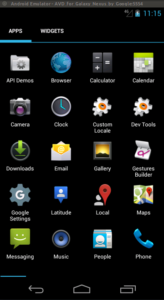
So you are ready to install you apk in that AVD
10. Go where our app (final.apk) is and run:
adb devices
You should see something like this:

That means that you have you emulator running and waitting for our app :D, now install it!
adb install final.apk
You should see in the AVD the default cordova icon with our project name:
![]()
Come on! run it!!!